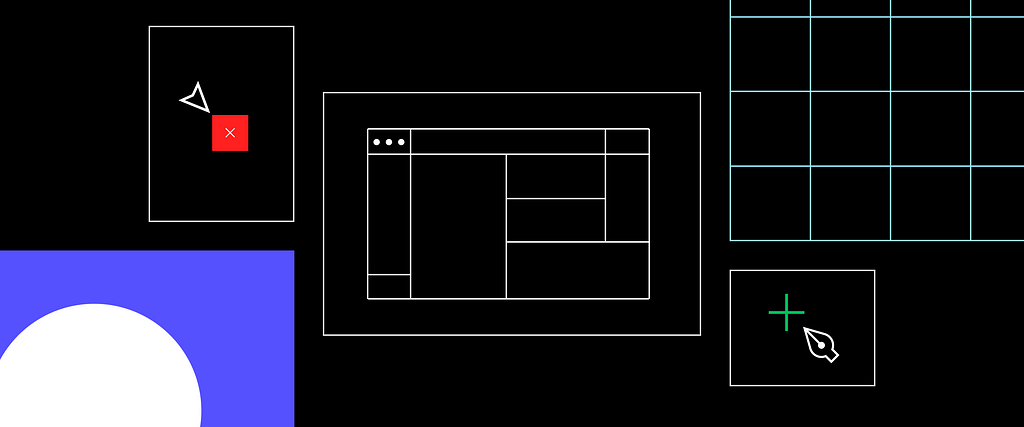
Designers are constantly on the search for the perfect workflow, so they can spend less time organizing and more time designing. Alas, there’s no one path to design-lightenment. Every company, team and individual has unique needs, which is why we made Figma as flexible as possible.
We introduced Pages last year to add to that adaptability. With Pages, you can subdivide your design file into separate tabs on the left hand side, to organize your work in the way that makes most sense for you, whether you’re building a design system, making an app or freelancing for others.
There’s a lot of different ways to set up your files, so we asked people to share their own approach. Take a look for some process inspiration.
1. Platform or screen size
When you’re working on a product that’s cross-platform or responsive — i.e. it’s an Android, iOS and Desktop app — use Pages to separate your designs. That way, you can build your designs responsively using Figma’s frame presets and constraints. Each Page holds its own prototype, which makes it easy to run user tests for different platforms or screen sizes.
Ben Decker on Twitter
@carmeldea @figmadesign I organize my Figma Pages by platform. I also keep a page to hold Master Components, and a "Scraps" page so other page canvases are clean when presenting and sharing the file, but I can keep old ideas around. Finally a cover page for a custom file thumbnail.
2. By feature in the app
If you’re working on a team with multiple designers and building an app with a lot of features, organize the sections of the product by Pages. That will allow you to work independently on a feature while still referencing the project as a whole. For example, one designer building the profile view of an app can easily check on what’s happening with the home screen design to stay consistent. You can test the flow for unique parts of the app by making a different prototype on each Page.
Marcel Wichmann on Twitter
I organize my @figmadesign documents based on the structure of the app I'm working on. Every area in @MoodpathApp gets a page in Figma. "Ideas" contains random things I tried that might never become a part of the actual product. ✏️
3. Stage of the design process
If you organize your Pages based on stage of the design process, other stakeholders can see how the work is progressing. Put finished designs on a Page labelled “Done,” and developers will know what they should be building (versus what you’re still tweaking). Stick early ideations and brainstorms on a different Page, so your polished work stays clean.
Some possible Page structures:
- Thumbnail, wireframes, designs, archive — from Cameron McNabDocs (reference materials, journey maps, other research), staging (where the messy work is done) and ready for review — from Nick McVeySitemap, wireframes, mockups, QA, screenshots for marketing — from Michael Robson
Or, go for pure simplicity:
Seif Sallam on Twitter
@figmadesign Our pages setup
4. Atomic design method
Already using the atomic design method for your design system? Put each building block of your design onto its own Page — atoms (typography or icons) in one, molecules (buttons) in another and organisms (full pages) in a third.
When you name the Pages that way, you can find any “button” you need when searching your Team Library, because they’ll all show up under the Page labelled button. That simplifies your layer panel. For example, you won’t need to name each individual component or instance “button-selected” or “button-hovered,” you can just name it “selected” or “hovered.”
Reed Ellard on Twitter
@figmadesign
5. The kitchen sink approach
Want the best of all worlds? You can change your approach to organizing Pages depending on the project you’re working on. Perhaps your overall design system can be captured in one file via the atomic method, and a particular app you’re designing could have its own file organized by OS Pages. Why not mix ‘n match to suit your needs?
Ari R on Twitter
@figmadesign For webapps it's Sprint#/feature# Sandbox For native apps it's OS based For library Overall Atoms Basic components Advance components Typo and colors
And that’s a wrap for our Pages roundup! Did we miss any major use cases? Do you have a unique spin on how you organize your Figma files? Give us a peek into your process over on Spectrum.
5 ways to structure your workflow with Pages in Figma was originally published in Figma Design on Medium, where people are continuing the conversation by highlighting and responding to this story.

